Export Data Overview
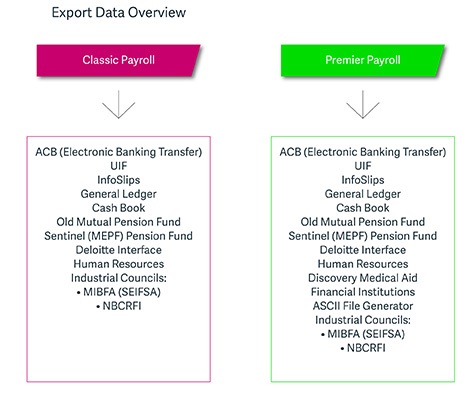
Export Folder
A sub-folder named Exports exists in the VIP Directory. The purpose of this folder is to have a designated folder to which any export can be saved at export time. This will make it easier to find the exported files once you have exported data.
About Exporting Data
VIP Essentials Payroll:
Once all the data for the processing period has been entered and reconciled, you may do the data export for electronic payments, such as ACB Export, third party payments to external institutions, etc.
Other Export options are also available.
VIP Premier and VIP Classic Payroll:
Information may be exported from VIP Classic in various formats.
Exporting data for paying employees by using Electronic Bank Transfers is incorporated in the payroll. Third party payments made to external institutions may also be performed electronically.
Other Export options are also available.
Exporting Data for Payroll and Licenced Modules
VIP Classic and VIP Essentials Payroll:
The following may also be exported using VIP's Licenced Modules:
You must be licenced for these modules in order for their Export Menu options to be available. If you are not licenced for these modules, the menu options will appear low-lighted/inaccessible.
If you belong to an Industrial Council, this must be specified on the Company Miscellaneous Screen for the Export Menu options to be enabled/accessible.
VIP Premier Payroll:
The following may also be exported using VIP's Licenced Modules:
- Old Mutual Pension Fund,
- Sentinel/MEPF Pension Fund,
- Deloitte Interface,
- General Ledger,
- InfoSlips (e-Solutions), and
- Discovery Medical Aid.
The following options may only be used after you have obtained an access code from the VIP Call Centre.
If you belong to an Industrial Council, this must be specified on the Company Miscellaneous Screen for the Export Menu options to be enabled/accessible.
Two steps need to be followed, before the Export Data File is created:
- The format in which the data is to be exported must be set up using Export Control.
- The necessary export specifications must be selected using Export Data.
Accessing Export Control
- Click on Interfaces.
- Click on Export Control.
- Click on the required Export option, e.g. ACB, to gain access to the Electronic Bank Transfer Setup Screen.
Accessing Export Data
- Click on Interfaces.
- Click on Export Data.
- Click on the required Export option, e.g. ACB, to gain access to the Electronic Bank Transfer Export Screen.